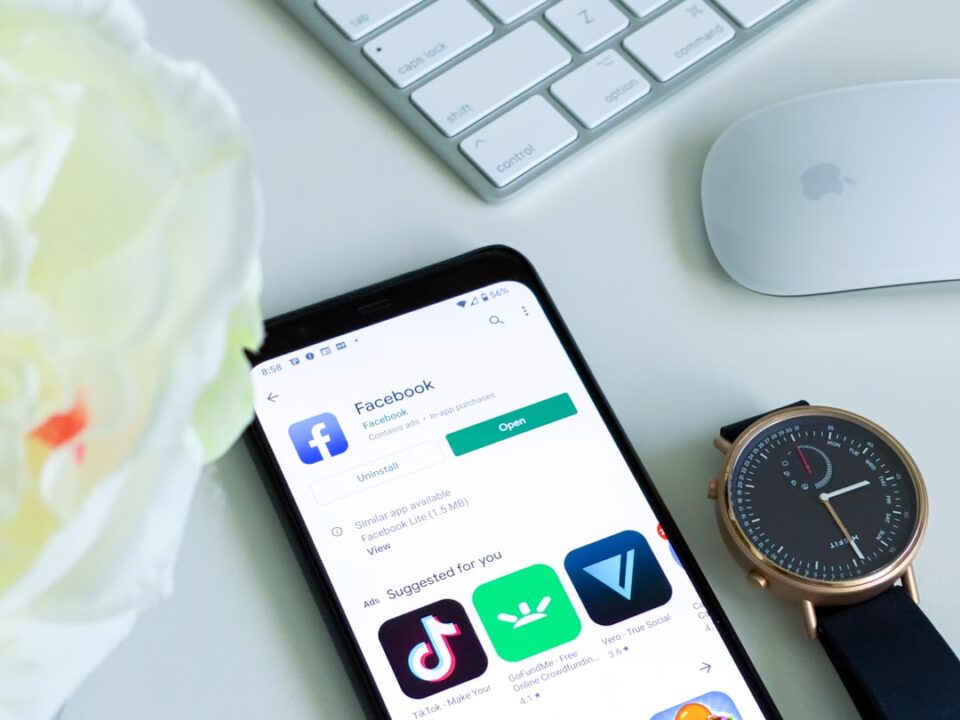In today’s digital age, computers have become an essential part of our daily lives. Whether for work, school, entertainment, or communication, we rely on our computers to perform a wide range of tasks. However, like any other electronic device, computers are prone to malfunctions and glitches. When faced with common computer problems, it can be frustrating and time-consuming to figure out the root cause and find a solution. In this blog post, we will discuss some of the most common computer problems and provide you with simple troubleshooting steps to fix them.
1. Slow performance
One of the most common computer problems is slow performance. If your computer is taking longer than usual to start up, open programs, or load web pages, there are a few steps you can take to improve its performance. First, check if there are any unnecessary programs running in the background. You can use the Task Manager on Windows or Activity Monitor on Mac to identify and close any programs that are using up too much CPU or memory. Additionally, consider upgrading your computer’s RAM or storage capacity if it is running low on memory. Another possible solution is to run a disk cleanup and defragmentation to optimize your computer’s storage.
2. Internet connection issues
Another common computer problem is internet connection issues. If you are experiencing slow or unreliable internet, there are several troubleshooting steps you can take. First, check if your modem and router are properly connected and working. Try restarting both devices to see if that resolves the issue. If the problem persists, try resetting your network settings on your computer or updating your network drivers. You can also try connecting to a different Wi-Fi network to see if the issue is specific to your current network.
3. Blue screen of death (BSOD)
The infamous blue screen of death, or BSOD, is a common error that occurs when your computer encounters a critical system error. When faced with a BSOD, your computer will display a blue screen with an error message and automatically restart. To troubleshoot this issue, try restarting your computer in safe mode and running a system scan for viruses and malware. You can also check for any recent software or hardware updates that may have caused the error. If the problem persists, consider restoring your computer to a previous point or reinstalling the operating system.
4. Frozen or unresponsive programs
If you encounter a frozen or unresponsive program on your computer, there are a few troubleshooting steps you can take to resolve the issue. First, try closing the program using the Task Manager or Force Quit on Mac. If that does not work, try restarting your computer to see if that resolves the issue. You can also try updating the program to the latest version or reinstalling it altogether. Additionally, make sure your computer’s operating system is up to date with the latest software updates.
5. Overheating
Overheating is a common problem that can cause your computer to slow down or freeze. To prevent overheating, make sure your computer’s fans are clean and free of dust. You can use compressed air to clean out any dust or debris that may be blocking the fans. Additionally, make sure your computer is placed in a well-ventilated area and not placed on any soft surfaces that can block the airflow. If your computer continues to overheat, consider investing in a cooling pad or external fan to help regulate its temperature.
6. No power
If your computer is not turning on or not receiving power, there are a few troubleshooting steps you can take to fix the issue. First, check if the power cord is properly plugged in and the power outlet is working. Try using a different power cord or outlet to see if that resolves the issue. If your computer is a laptop, make sure the battery is properly seated and charged. You can also try resetting the power management settings on your computer or contacting a professional for further assistance.
In conclusion, common computer problems can be frustrating and disruptive to our daily lives. However, with a little patience and know-how, you can troubleshoot and resolve these issues on your own. By following the simple troubleshooting steps outlined in this blog post, you can effectively fix common computer problems and get your computer back up and running in no time. Remember to always back up your important files and keep your computer updated with the latest software to prevent future issues.